How to change VS Code Intellisense keyboard shortcut in MacOS
If you ever wondered how to use your VSCode Intellisense shortcut while having a Control + Space assigned to a Spotlight Search – I have got you covered.
First, you want to go to keyboard shortcuts settings in VSCode (Cog icon > Keyboard Shortcuts) or simply pressing Cmd + K + S.
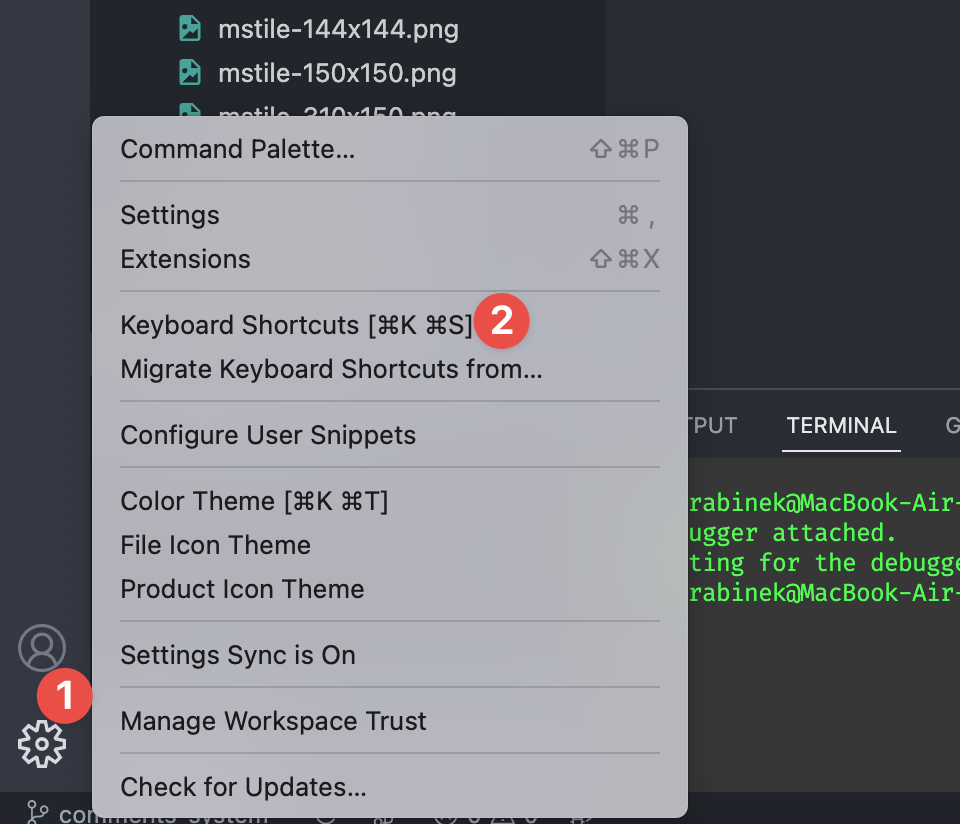
In the resulting window, you will see all the key bindings for VS Code. However, if you are going to search for “Intellisense” in a search box, you will not see anything related to Intellisense shortcuts.
You will need to find the “Trigger” command, so that is the correct way to see and change the key binding (if necessary).
In my case, there are two other shortcuts to show Intellisense popup window on cursor: Option + Esc or Cmd + I.
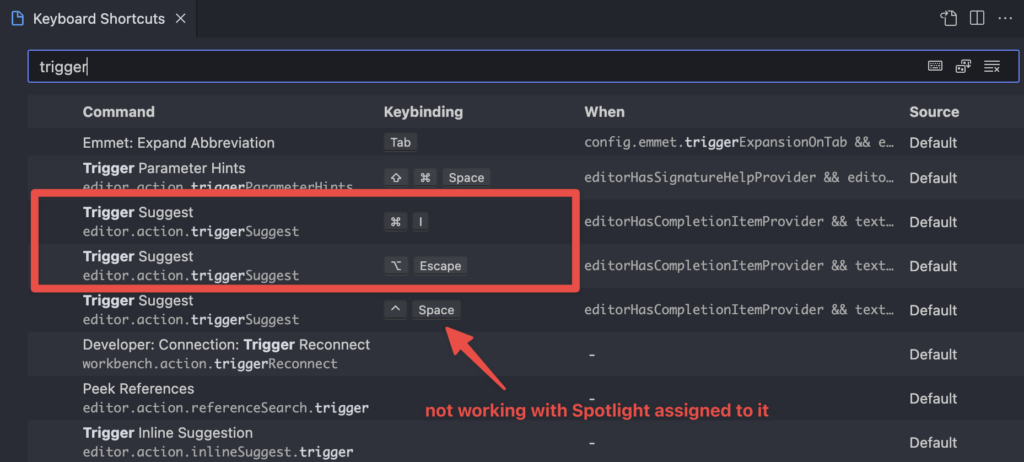
I think I am okay with that.
But if you want to change the key binding to your preference, just double click on a line, press the key combination, and then press Enter.
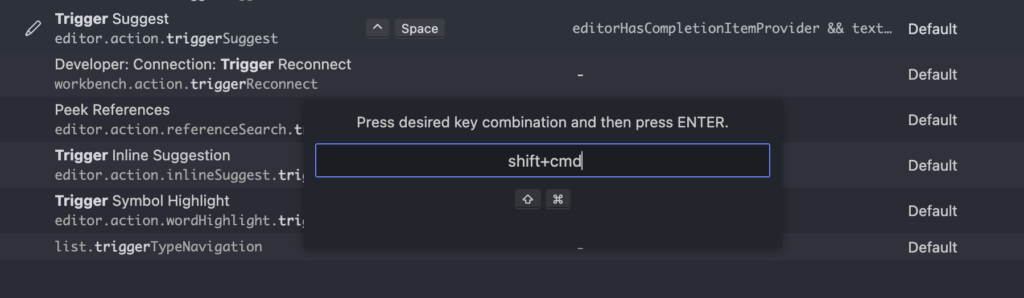
Good luck with coding, and have fun!