How to hide a page in WordPress
Making a page hidden to visitors in WordPress is relatively simple.
The first step is to log into your WordPress dashboard. Once you are logged in, navigate to the “Pages” section of your site, and find the page you want to make inaccessible. Hover over it and click “Edit”. This will bring up an Editor window with some basic settings for this page, such as its title, slug, etc.
On the right side of this window is an option labeled “Visibility.” By default, this should be set to ‘Public,’ but you can change it by clicking on the edit icon next to it (it looks like a pencil). A drop-down menu will appear, which gives you three options – Public (default), Password protected, or Private.
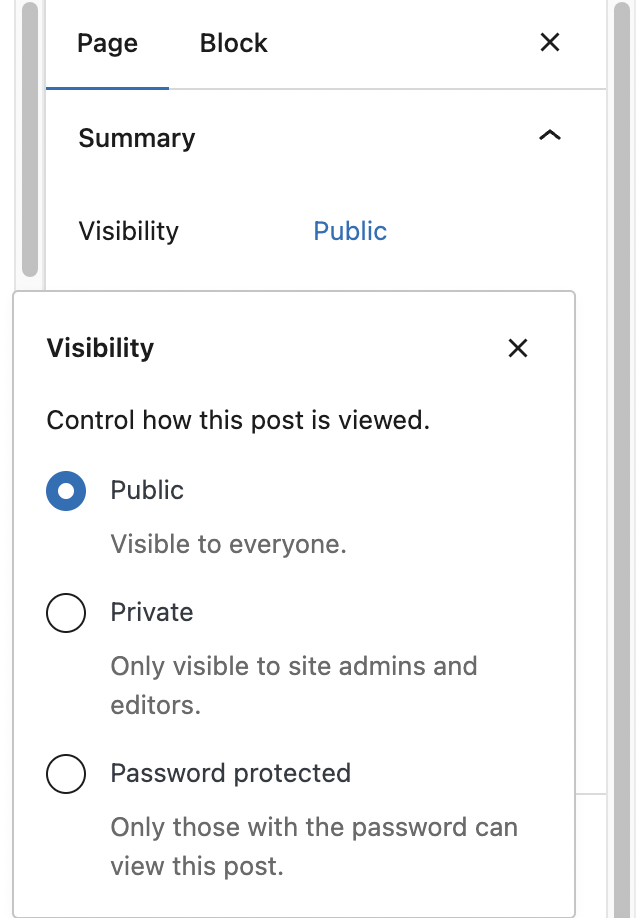
Selecting either Password protected or Private will ensure that only certain people can view this particular page when they enter the correct Password or have special permissions, respectively.
Once done, hit save changes at the bottom, and that’s it! Your selected page won’t be publicly visible unless someone has entered the correct credentials.
Another way of hiding a page from visitors in WordPress
Go to Pages > All Pages, click “Quick edit”, and set the Status to “Draft”. Remember, you still will be able to see this page as an admin user.
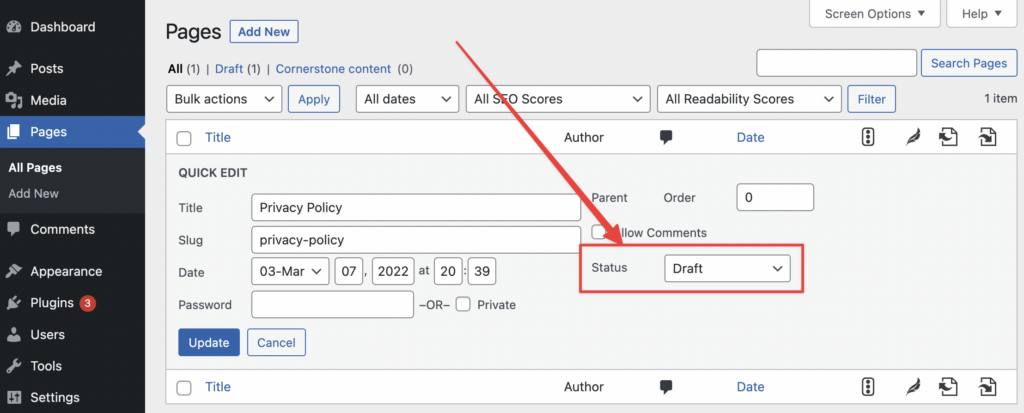
A Step-by-Step Guide
- Log in to your WordPress admin panel and navigate to Pages > All Pages.
- Find the page you want to hide, hover over it and click on Quick Edit.
- Change the Visibility setting from Public to Password Protected or Private, depending on what access level you need for that particular page.
- If you selected Password Protected, type in your desired Password in the field provided, then click Update or Save Draft (if needed).
- If you selected Private as the visibility option, click the Update/Save Draft button again (no password required).
- Your page is now hidden and can only be accessed by someone who knows the correct URL address of that page OR with a valid username/password combination if set up as ‘Password Protected.
That is all, I hope that helps!